Today, as soon as I got home, I was tormented by the WiFi at home again. Because the neighborhood is relatively old, only one port was buried for the fiber optic cable before, which means that now only my parents' room can have a router installed.
The house is spacious and the walls are thick, which means that my room has always been in a signal dead zone. Even when I lie in bed and play with my phone at night, I can't use WiFi. It has been torturing me for four years o_o ....
Two years ago, I installed a Tplink signal booster in the living room, which worked and provided network coverage for my sister's room, but mine is still in the dead zone (;´༎ຶД༎ຶ`)
Recently, I read an article that mentioned the difference between routing and bridging in the dial-up method when applying for a public IP. The first thing I did when I came home this time was to try this.
About Dial-up Methods#
Nowadays, most ISPs use fiber optics to enter households and then use fiber optic modems to achieve the conversion between optical and electrical signals. There are generally two modes for fiber optic modems: routing mode and bridge mode. The differences between the two modes are as follows:
Routing Mode: The fiber optic modem completes the conversion between optical and electrical signals, performs dial-up, and routes to other devices. The fiber optic modem has a relatively heavy workload.
Bridge Mode: The fiber optic modem only completes the conversion between optical and electrical signals, and uses the next-level router for dial-up and routing. The fiber optic modem has a lighter workload, and the main tasks are completed by the router.
Because the fiber optic modems provided by ISPs are generally relatively weak in performance, they cannot meet the needs of households with many devices, port forwarding, etc. Therefore, most people choose to bridge the fiber optic modem and use a powerful router for dial-up.
There are two methods to change the fiber optic modem to bridge mode: one is to call customer service, and they will synchronize the configuration in the background and change it to bridge mode. However, when I called, Hubei Telecom refused to provide this service, so I had no choice. The other method is to obtain the super administrator password and modify it by myself. I also made a phone call about this and asked for the super administrator password, but they said they didn't have it, and it didn't help at all.
How to Obtain the Super Administrator Password#
I tried many methods found on the internet, and the conclusion is that most of the posts are outdated. Telecom, China Unicom, and China Mobile are not foolish and will not allow universal passwords. Now each fiber optic modem should have its own password. When referring to similar tutorials, it is still necessary to look for new ones instead of old ones.
I succeeded by following this video: Telecom Fiber Optic Modem 100% Obtain Super Administrator Password, Modem Bridge Mode, Return Password through XiaoYi Manager - Bilibili
I mainly used XiaoYi Manager and a packet capture software. The tutorial used HttpCanary, but I am using an iOS system, so I replaced it with Stream. The overall process is the same as in the video, so I won't repeat it here.
I would like to mention one more thing here:
Many times, when following online tutorials to make some configurations, blindly following is not recommended. It is still necessary to have some basic knowledge so that you can make replacements in some steps. For example, in this case, I might have borrowed an Android device and followed the tutorial step by step in the past, but recently I happened to be learning about browser knowledge related to HTTP request headers, so I knew why I needed to take this step. Many times, as long as you know why you are doing this step, you can apply it to other situations.
Changing the Router to Bridge Mode#
Connect to the WiFi of the fiber optic modem and enter the modem management background with the super administrator password. You can refer to the following article for specific setup instructions, which are also quite detailed, but there are two points to note:
Guide to Setting Up Fiber Optic Modem Bridge Mode - Zhihu (zhihu.com)
Super Administrator Password: nE7jA%5mWrongDisable DHCP service on the fiber optic modemNot necessary, and it is not recommended to do so
The screenshot below shows my configuration:
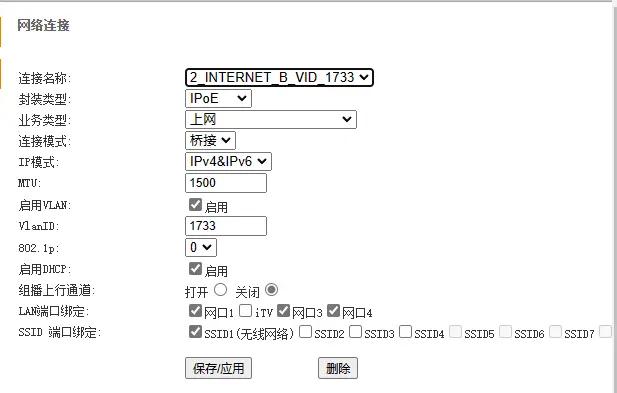
Connecting the Fiber Optic Modem to the Router#
In routing mode, the fiber optic modem performs both optical-electrical signal conversion and dial-up, which requires a relatively heavy workload. After changing to bridge mode, the fiber optic modem only performs optical-electrical signal conversion, and the dial-up is handed over to the router.
The problem is that I don't know the broadband password at home. Fortunately, the services nowadays are getting better and better, and you can directly query and modify it online. Here is the link
After entering the router's backend management system, which I use TP-LINK, I selected "Broadband Internet" in the Internet connection settings and used my account and password. That's it. Network speed test: Speed Test - Professional Network Speed Test
After the setup, the network has obviously improved a lot. The process may sound simple, but it took me several hours to figure it out (;´༎ຶД༎ຶ`). But this kind of successful DIY is also super enjoyable.
